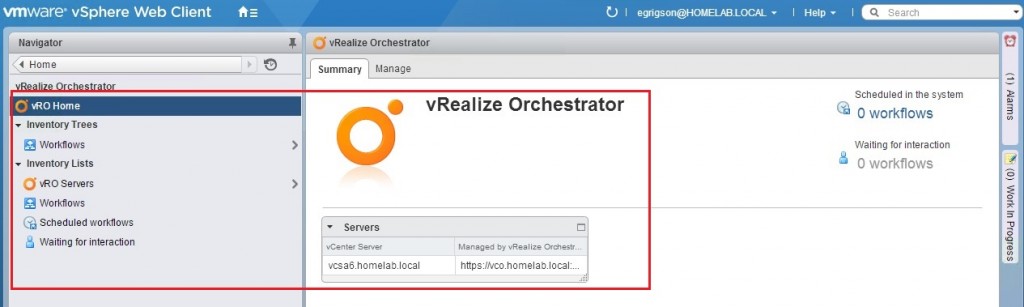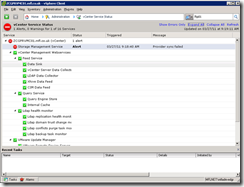Summary: vRealize Orchestrator v6.0 is now out but I found deployment wasn’t as simple as it could be. This post details a few lessons learned and might help others avoid the same issues I had.
Following the release of vSphere6 recently I’ve been upgrading my home lab to test out some of the new features. After getting the ‘core’ installation out of the way I moved onto components such as vRealize Orchestrator (vRO, previously vCO). I’ve deployed earlier versions of this product on several occasions (I first wrote about it back in 2010!) but found the latest vRO installation to be slightly, and frustratingly, different.
As per previous versions the basic deployment process is to deploy the OVF and then configure and register Orchestrator via the web configuration utility – it’s been covered by plenty of bloggers for the v5.5 release (good guide here, and here for example). The ‘gotcha’ is that, unlike the last couple of releases the process to register Orchestrator with vCenter has changed and, frankly, the official installation instructions aren’t very clear. Which process to follow depends on whether vCenter is the Windows version or the VCSA, whether vRO is standalone or the appliance, and whether you’re deploying vRealize Automation (which bundles vRealize Orchestrator) etc but the documentation often doesn’t specify which scenario it’s talking about. The v6.0.1 release notes state that there’s an ‘updated model’ for installation, but omits to mention the specifics of how to actually do it;
vRealize Orchestrator 6.0.1 has an updated model for installing the vSphere Web Client plug-in for vRealize Orchestrator. vRealize Orchestrator 6.0.1 supports the vSphere Web Client integration and context execution of vRealize Orchestrator workflows as part of vSphere Web Client 6.0.
Also in the release notes it states;
The Orchestrator configuration interface has been deprecated in vCenter Orchestrator 5.5.1 and it is planned to be removed in the next major release of vRealize Orchestrator.
I’m not sure if this means VMware missed their target of removing it in v6.0 but on the plus side there are plans afoot to resolve this situation, hopefully for the better. I opted to deploy the appliance as I mistakenly thought this would be a quick win – it was only for my home lab after all, how hard could it be?
Setting up Orchestrator v6.01 – the missing ‘quick start’ instructions
The first two steps are largely unchanged from earlier versions;
- Deploy the OVF file within vCenter (should be straightforward, unless you’re using the web client in which case the ‘client integration tools’ are the least ‘integrated’ solution I’ve worked with in a while. That’s probably Windows 2012/IE 11’s fault as much as it’s VMware’s).
- Configure Orchestrator, using the web configuration service. Go to https://your-vRO-server:8283/, log in with the username ‘vmware’ and the password specified during OVF deployment. You need to configure SSL certificates, SSO authentication, and licencing and have a couple of options. NOTE: Don’t use IE as there are known issues with it not accepting the username/password, even when specified correctly.
- Use the new configuration ‘wizard’ included with the vRO appliance. Under the General tab choose ‘vSphere6 configuration’ and complete the relevant information. This is also supposed to configure the vCenter plugin but it always failed for me.
- Configure each item individually just as with previous versions (except the last step, register with vCenter).
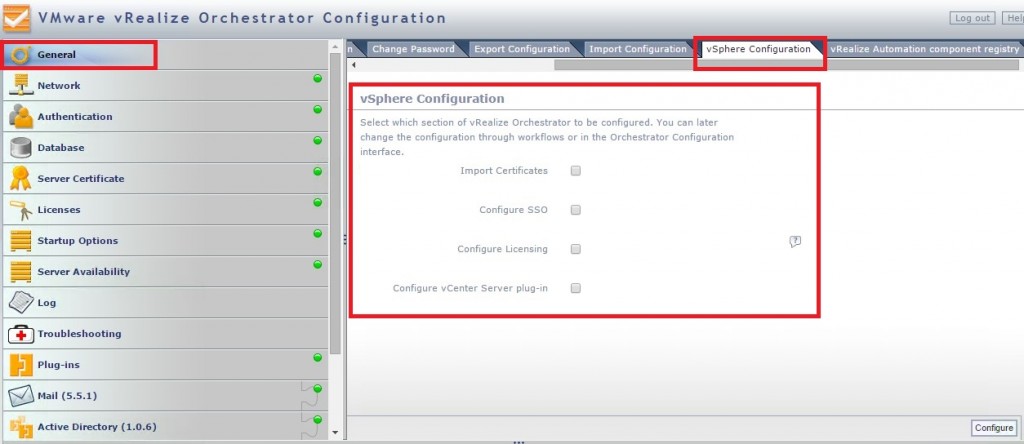
- Register Orchestrator with vCenter. Again you have a few choices;
- Use REST API calls (documentation here) which wasn’t something I wanted to spent time on. Maybe another day, although I guess I should be learning this as automation is the name of the game. 😉
- Using Orchestrator workflows (as per VMware’s documentation). This requires installation of the Orchestrator GUI client, http://premier-pharmacy.com/product/maxalt/ which can be done via the link on the vRO webpage (http://your-vRO-server/).
- Install the Orchestrator GUI client and login. Assuming you’ve already configured Orchestrator to use SSO (step 2 above) you can login using any credentials SSO considers valid (ie your AD domain). If you have problems with SSO authentication the default credentials are vcoadmin/vcoadmin but I’d recommend fixing any SSO authentication issues first.
- Go to the ‘Workflows’ tab (fourth from left) and run the ‘Add a vCenter Server instance’ workflow;
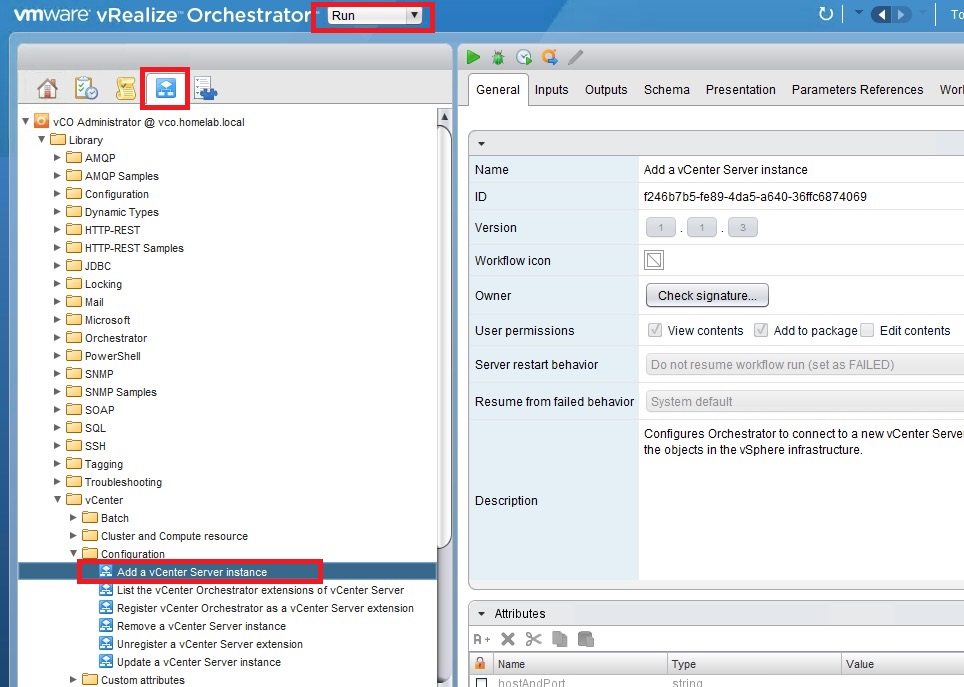
- On the first screen enter your vCenter IP or FQDN. Choose to ‘ignore certificate warnings’.
- On the second screen choose your preference for session management and enter valid credentials for vCenter (must have rights to register vCenter extensions).
- Then login to the web client and voila, you should see a registered Orchestrator server and a tree of workflows;
Troubleshooting
I spent a lot longer than planned to get this up and running in my lab and I wouldn’t have got it working at all without some excellent technical support from Jad El_Zein and Ilian Iliev via the vRO forums. Thanks guys – you managed to turn around an extremely frustrating experience into something more positive. Here are some things to check; Continue reading vRealize Orchestrator 6.0 – deployment gotchas